Get Epson iProjection 3.30 for Free and Enhance Your Presentations Today
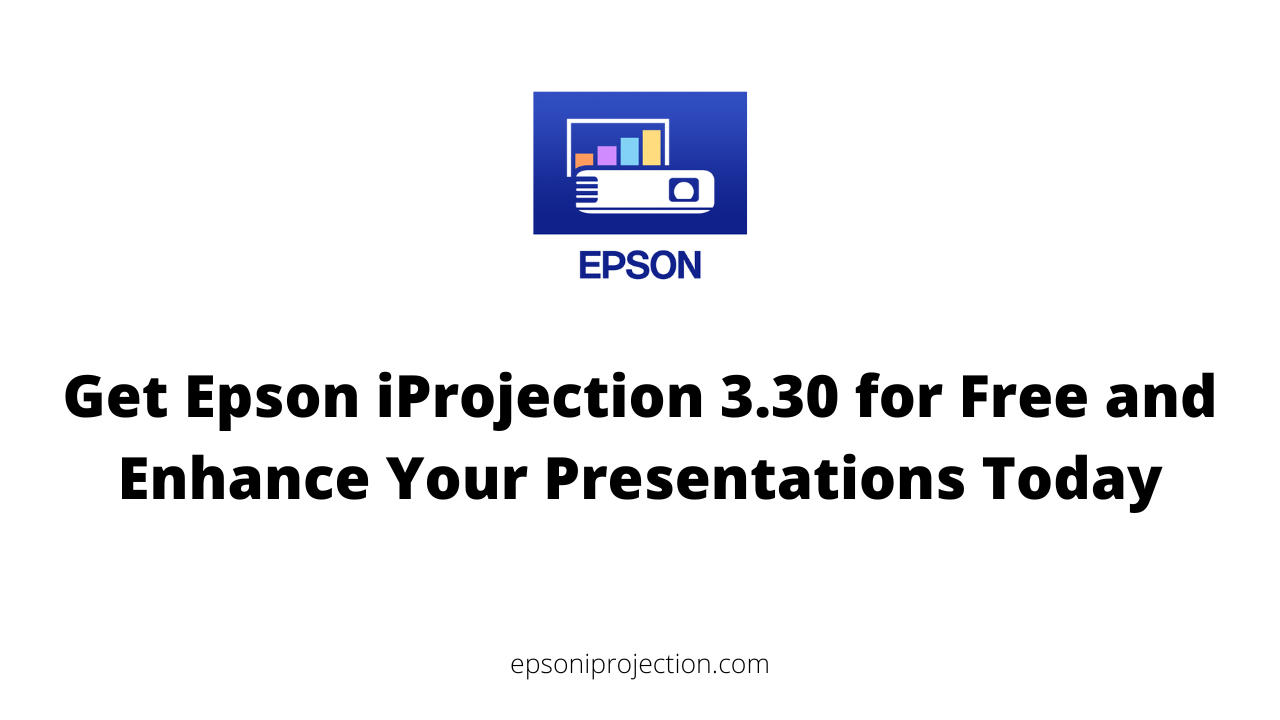
If you want to enhance your presentations and simplify the screen-sharing process, Epson iProjection 3.30 is your tool. This powerful app is designed to help users share their screens wirelessly, making it ideal for businesses, educators, and home entertainment enthusiasts.
In this article, we will explore the many benefits of Epson iProjection 3.30 and provide a step-by-step guide on downloading and installing the app for free. We will also cover using Epson iProjection 3.30 for presentations, including tips and tricks for maximizing its functionality.
Whether you are delivering a business presentation, teaching a class, or enjoying a movie night at home, Epson iProjection 3.30 can simplify the process of screen sharing and take your experience to the next level. So, let's dive in and discover how to get Epson iProjection 3.30 for free and enhance your presentations today.
Benefits of Epson iProjection 3.30 for Presentations
Epson iProjection 3.30 has features that can enhance your presentations and make them more engaging and interactive. Here are some of the benefits of Epson iProjection 3.30 for presentations:
- Wireless Projection Capabilities: Epson iProjection 3.30 allows you to wirelessly project your presentations from your device to a projector or display, eliminating cables and reducing setup time.
- Compatibility with Various Devices and File Formats: Epson iProjection 3.30 is compatible with various devices, including smartphones, tablets, laptops, and desktops. It also supports various file formats, including Microsoft Office documents, PDFs, and image files.
- Split-Screen Functionality: With Epson iProjection 3.30, you can project multiple screens simultaneously and split the projection screen into four segments, allowing for greater collaboration and information sharing.
- Remote Projector Control: Epson iProjection 3.30 allows you to control your projector or display remotely from your device, making it easier to adjust settings, switch inputs, and navigate through your presentation.
- QR Code Projection: Epson iProjection 3.30 includes a QR code projection feature that allows participants to quickly and easily join the presentation by scanning the QR code with their devices.
- Annotation Tools: Epson iProjection 3.30 has annotation tools that allow you to highlight and annotate your presentation in real-time, making it easier to emphasize critical points and interact with your audience.
How to Get Epson iProjection 3.30 for Free
Getting Epson iProjection 3.30 for free is a simple process. Here are the steps you need to follow to download and install the app for free:
Go to the Epson iProjection website
- Visit the Epson iProjection website by typing the URL into your web browser or clicking on a link that directs you to the site.
Select your operating system.
- Choose the operating system that your device uses, such as Windows or Mac. Make sure you select the correct version of the app for your device.
Download the app
- Click on the download button to begin the download process. The download time will depend on your internet speed and the size of the app.
Install the app
- Once the download is complete, double-click on the downloaded file to begin the installation process. Follow the on-screen instructions to complete the installation.
Launch the app
- After installation is complete, launch the app by clicking on the app icon or using the search function on your device.
How to Use Epson iProjection 3.30 for Presentations
Once you have downloaded and installed Epson iProjection 3.30, using it for presentations is intuitive and straightforward. Here's a step-by-step guide on how to use Epson iProjection 3.30 for presentations:
- Ensure that the device you want to project from is connected to the same network as the device you want to project to (such as a projector or display).
- Open the Epson iProjection 3.30 app on your device.
- Select the projector or display you want to project from the list of available devices. If the device you want to project to is not listed, make sure that it is turned on and connected to the same network as your device.
- Adjust the projection settings, such as the orientation or aspect ratio.
- Start your presentation on your device. The content will be projected onto the selected device in real time.
- The app's features, such as split-screen projection or remote projector control, to enhance your presentation experience.
In addition to the above steps, here are some tips for using Epson iProjection 3.30 for presentations:
- Test the app and your devices before your presentation to ensure everything works properly.
- Adjust the projection settings to fit the specific requirements of your presentation venue and audience.
- Use the split-screen projection feature to simultaneously display multiple sources of content, such as a video and a slideshow.
- Use the remote projector control feature to adjust the projector's settings (such as the focus or zoom) from your device without approaching the projector.
- Be prepared to troubleshoot common issues like connectivity or projection quality issues.
Following these steps and tips, you can use Epson iProjection 3.30 to enhance your presentation experience and deliver engaging and memorable content to your audience.
Presentation Use Cases for Epson iProjection 3.30
Here are some presentation use cases for Epson iProjection 3.30:
- Business Meetings - Epson iProjection 3.30 is a powerful tool for enhancing collaboration and productivity in business meetings. Participants can quickly and easily share ideas, feedback, and presentations by wirelessly sharing content from multiple devices on a large display.
- Educational Settings - Epson iProjection 3.30 can enhance lectures and classroom presentations in educational settings. Students can easily follow along and take notes by projecting content from a teacher's device onto a large screen. With the app's split-screen functionality, teachers can simultaneously display multiple sources of content, such as a presentation and a video.
- Home Entertainment - For home entertainment, Epson iProjection 3.30 can enhance movie nights and video game sessions. By projecting content from a laptop or mobile device onto a large screen, users can enjoy a cinema-like experience from their homes.
- Conferences and Events - Epson iProjection 3.30 can also enhance conferences and events. By wirelessly sharing presentations and other content on a large display, speakers and presenters can engage with their audience more dynamically and interactively.
- Collaborative Workspaces - Epson iProjection 3.30 can enhance teamwork and collaboration in collaborative workspaces. By wirelessly sharing content on a large display, team members can quickly brainstorm and collaborate in real time, making it easier to share ideas and feedback.
Frequently Asked Questions (FAQ)
How do I install Epson iProjection?
- To install Epson iProjection, you need to follow these steps:
- Check if your device is compatible with the app
- Download the app from the Epson website or your device's app store
- Install the app on your device
- Connect your device to the same network as the projector
- Open the app and select the projector you want to connect to
Is Epson iProjection free?
Yes, Epson iProjection is a free app you can download and use for screen sharing and presenting.
How do I find my Epson projector IP address?
To find your Epson projector's IP address, you can follow these steps:
- Turn on the projector
- Press the Menu button on the remote control
- Navigate to the Network settings
- Select the Network Information option
- You should see the IP address listed on the screen
How do I connect my Epson projector to iProjection app?
To connect your Epson projector to the iProjection app, you need to follow these steps:
- Connect your device and the projector to the same network
- Launch the iProjection app on your device
- Select the projector you want to connect to from the list of available devices
- Follow the on-screen instructions to connect to the projector
- Once connected, you can start sharing content from your device on the projector.
Epson iProjection 3.30 vs. Other Presentation Tools
Epson iProjection 3.30 is a powerful and user-friendly presentation tool that stands out among other popular presentation tools. Here are some comparisons between Epson iProjection 3.30 and other presentation tools:
- Microsoft PowerPoint
- Microsoft PowerPoint is a popular presentation tool with various features for creating and presenting slides.
- However, unlike Epson iProjection 3.30, Microsoft PowerPoint requires a computer and a projector to deliver presentations.
- Microsoft PowerPoint is software that needs to be installed, whereas Epson iProjection 3.30 can be downloaded and used on various devices.
- Google Slides
- Google Slides is a free online presentation tool that offers a wide range of features and collaboration tools.
- However, like Microsoft PowerPoint, Google Slides also requires a computer and a projector to deliver presentations.
- Google Slides can be accessed from any device with internet access, but it lacks some of the wireless capabilities of Epson iProjection 3.30.
- Apple Keynote
- Apple Keynote is a popular presentation tool designed specifically for Apple devices.
- Like Microsoft PowerPoint and Google Slides, Apple Keynote requires a computer and a projector to deliver presentations.
- Apple Keynote is a software that needs to be installed, whereas Epson iProjection 3.30 can be downloaded and used on various devices.
Compared to these other presentation tools, Epson iProjection 3.30 stands out for its wireless projection capabilities, compatibility with various devices and file formats, split-screen functionality, remote control capabilities, QR code projection, and other features. It is a versatile and reliable tool for enhancing presentations and making them more engaging and interactive.
Conclusion
In conclusion, Epson iProjection 3.30 is a powerful and user-friendly app that can enhance your presentations and simplify the process of wireless content sharing. Its range of features, including wireless projection capabilities, compatibility with various devices and file formats, split-screen functionality, and remote control capabilities, makes it an excellent choice for professionals, educators, and home entertainment enthusiasts alike.
Getting Epson iProjection 3.30 for free is simple, and using it for presentations is intuitive and hassle-free. With its split-screen projection and remote projector control features, Epson iProjection 3.30 can help you to deliver engaging and interactive presentations that captivate your audience.
While other presentation tools are available, Epson iProjection 3.30 stands out for its reliability, versatility, and ease of use. It is the perfect solution for any presentation situation that requires seamless and efficient content sharing.