Epson iProjection: The App That Simplifies Screen Sharing
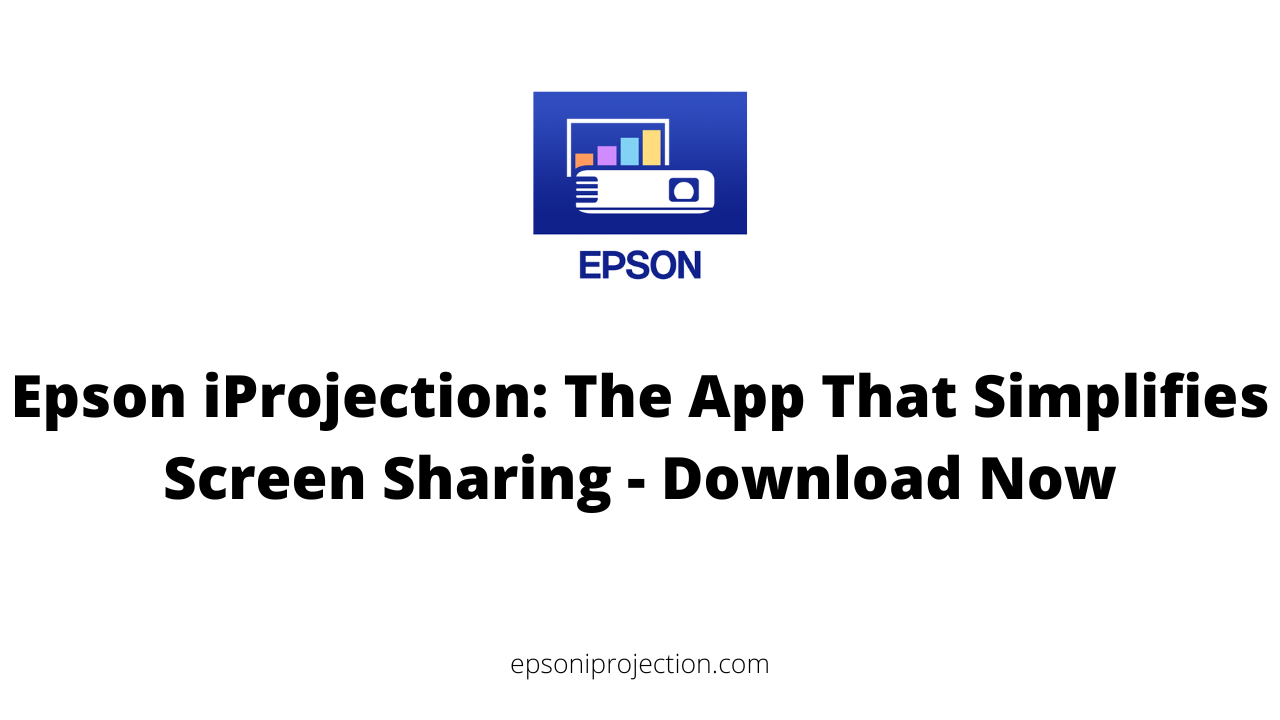
Effective screen sharing is essential for communication and collaboration in today's fast-paced world. Whether presenting to a group, sharing information with colleagues, or working remotely, having a reliable and efficient screen-sharing tool can make all the difference. This is where Epson iProjection comes in. Epson iProjection is a powerful app/software that simplifies screen sharing and makes it easy to share content from various devices, including laptops, tablets, and smartphones. With its range of features, such as wireless projection capabilities, split-screen functionality, and remote control capabilities, Epson iProjection is the ultimate tool for seamless and efficient content sharing.
This article will examine Epson iProjection and how it can benefit your screen-sharing needs. We'll also provide a step-by-step guide on downloading and installing Epson iProjection and tips for using it effectively in different screen-sharing scenarios. Whether you're a business professional, educator, or home user, Epson iProjection is the app/software to simplify screen sharing and collaboration needs.
Benefits of Epson iProjection for Screen Sharing
Epson iProjection is a powerful and versatile tool that significantly simplifies screen sharing. Here are some of the key benefits of using Epson iProjection for screen sharing:
- Wireless Projection Capabilities: With Epson iProjection, you can easily connect your device to a compatible wireless projector or display without needing any additional cables or adapters. This makes it convenient to set up and use and allows for greater flexibility regarding where and how you present.
- Compatibility with Various Devices and File Formats: Epson iProjection is compatible with various devices, including PCs, Macs, iOS, and Android devices, and various file formats, such as Microsoft Office and PDF documents. This ensures that you can share content from virtually any device and in any format.
- Split-Screen Functionality: Epson iProjection allows you to project content from up to four devices simultaneously using the split-screen function. This is particularly useful for collaborative work or for comparing different document versions.
- Remote Projector Control: Epson iProjection also lets you control certain projector functions remotely, such as turning the projector on/off, adjusting volume, and selecting input sources. This can be particularly useful when the projector is mounted in a difficult-to-reach location.
- QR Code Projection: Epson iProjection supports QR code projection, which allows users to quickly and easily connect to a projector by simply scanning a QR code displayed on the projector screen. This eliminates the need for manual input of network settings and can save time in busy settings.
- Other Features: Depending on the specific version of Epson iProjection you are using, there may be additional features available such as on-screen annotation, instant messaging, or multi-user collaboration.
How to Download and Install Epson iProjection
Downloading and installing Epson iProjection is a straightforward process, and you can do it in just a few simple steps. Here is a step-by-step guide on how to download and install Epson iProjection:
- Check compatibility: Before downloading Epson iProjection, ensure your device is compatible with the app/software. Epson iProjection is compatible with various devices, including Windows and Mac computers, iOS and Android smartphones and tablets, and Chromebooks.
- Go to the download page: Visit the Epson iProjection download page on the Epson website. You can find the download page by searching for "Epson iProjection download" on your preferred search engine or visiting the Epson website directly.
- Select your device: On the download page, select your device from the list of compatible devices. This will take you to the appropriate download page for your device.
- Download the app/software: Once you are on the download page for your device, click the "Download" button to start the download process. Depending on your device and browser settings, you may be prompted to save the app/software file, or it may download automatically.
- Install the app/software: Once the app/software file has been downloaded, open it and follow the on-screen instructions to install Epson iProjection on your device. The installation process may vary depending on your device and operating system, but it should be simple.
- Connect to a projector or display: After installing Epson iProjection on your device, you can connect to a compatible projector or display and share your screen wirelessly. Ensure that both your device and the projector or display are connected to the same network, then select the projector or display from the Epson iProjection app/software to start projecting your screen.
How to Use Epson iProjection for Screen Sharing
Using Epson iProjection for screen sharing is a straightforward process that can be easily accomplished with a few simple steps. Here is a step-by-step guide on how to use Epson iProjection for screen sharing:
- Ensure that your device and the display or projector you want to share your screen with are connected to the same Wi-Fi network.
- Download and install Epson iProjection on your device from the App Store or Google Play Store, depending on your device's operating system.
- Launch Epson iProjection on your device.
- On the main screen of Epson iProjection, tap the "Search for Projectors" button. The app will scan the network for any available projectors or displays.
- Once the app detects the projector or display you want to connect to, tap its name to establish the connection.
- Adjust the projection settings, such as the screen size, orientation, and aspect ratio.
- Begin screen sharing by selecting the content you want to display on the projector or display. You can choose to share your entire screen or a specific application window.
- During the screen sharing session, you can use the remote control feature of Epson iProjection to control the projector or display from your device, including adjusting the volume, changing the input source, and turning the projector or display on or off.
- When you finish your presentation or screen-sharing session, disconnect from the projector or display by tapping the "Disconnect" button in Epson iProjection.
Using Epson iProjection for screen sharing is a simple and effective way to share your content with an audience in various settings. With its range of features and intuitive interface, Epson iProjection can help you quickly deliver engaging and interactive presentations.
Frequently Asked Questions (FAQ)
What does Epson iProjection do?
Epson iProjection is an app/software that simplifies sharing screens and presentations. With Epson iProjection, you can wirelessly project content from your computer, smartphone, or tablet to a compatible Epson projector or display. It also allows you to adjust projection settings, split the screen, and even control the projector remotely.
How do I install Epson iProjection?
To install Epson iProjection, first, ensure that your device is compatible with the app/software. Then, visit your device's Epson website or app store to download and install the app/software. Follow the step-by-step instructions to complete the installation process. Once installed, launch the app and connect to a compatible projector or display to start projecting content wirelessly.
Is Epson iProjection free?
Yes, Epson iProjection is available as a free download for compatible devices. However, you may need a compatible Epson projector or display to use it effectively.
What is the password for Epson iProjection?
Epson iProjection does not require a password to install or use. However, you may need to enter the password for the wireless network you are using to connect to a compatible projector or display.
Conclusion
In conclusion, Epson iProjection is a powerful app that simplifies screen sharing for anyone who needs to share their content seamlessly and efficiently. Its range of features, including wireless projection capabilities, compatibility with various devices and file formats, split-screen functionality, and remote control capabilities, makes it an efficient and versatile tool for professionals, educators, and home entertainment enthusiasts alike.
Downloading and installing Epson iProjection is a straightforward process; using it for screen sharing is intuitive and hassle-free. With its split-screen projection and remote projector control features, Epson iProjection can help you to deliver unique and impactful content that leaves a lasting impression on your audience.
While other screen-sharing tools are available, Epson iProjection stands out for its reliability, versatility, and ease of use. It is the perfect solution for any screen-sharing situation that requires seamless and efficient content sharing.